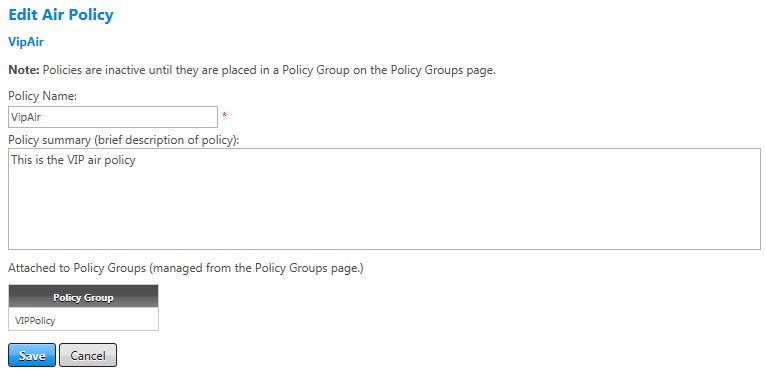Air Policy Summary
After you select an air policy on the Air Policy screen, the Edit Air Policy screen appears. Or, you can reach this screen from other Air Policies screens by selecting the Policy Summary link under Air Policies. On this screen, you can view or edit the policy name and/or the policy summary, and see what policy groups the policy is attached to. (To change the policy group an air policy is attached to, use the Policy Groups page.)
To make changes on the Edit Air Policy screen, use the guidelines in the following table.
| For this component: | Do this: |
|---|---|
|
Policy Name |
Edit the policy name. Field allows only letters and numbers, no special characters and no spaces. |
|
Policy Summary |
Edit the description of policy. This is not a mandatory field but helpful for administrator to understand policy content without having to read it in depth. |
|
Attached to Policy Groups |
After an air policy is created and attached to one or more policy groups, those policy groups display in this area. To change the policy group a policy is attached to, use the Policy Groups page. |
|
Save/Cancel |
Click the Save button to save your changes. Click the Cancel button to discard any changes without saving. |